
➡️ Introduction To Discord
Discord is a social program that is absolutely free! There is an optional paid membership but it will not be required to use all the features. 🎉The SingSnap Chat Friends room on discord will officially open on June 8, 2023. However, between now and then it will still be open for you to get registered and set up your sound! Admins will be available to help you, just shout out in the Introductions Channel once you join our server and we will do our best to help!
- 1 - Go to Discord.com and download the app (There is a web-based version but the app is strongly recommended)
- 2 - Send a message to the Chat-Help account here on SingSnap and request an invite link. Once you get the link, click on it and type your Username in the Welcome Lobby. Please allow 24 hours for us to verify your account (But we hope it will be MUCH sooner!)
- 3 - Once your account is verified, you are officially a part of the new discord chat! Welcome!
- 5 - Next, you will want to check out the tutorials on how to chat and how to set up your sound. They are located on discord but we will also post them below for accessibility. We can't wait to start chatting with you!
➡️ How to Chat and Listen on Discord!
When you are ready to start listening to music;
- 1 - Click on the Karaoke Lounge channel
-
- A - This will allow you to view/hear the music
-
- B - Please ensure you mute your microphone before entering the Karaoke Lounge. (Scroll down to Now it's Time to Sing! to find out how.)
When you are ready to start chatting;
- 1 - To Chat, hover over the "Karaoke Lounge" to reveal the Chat Box icon. Tap that to enter the chat.

➡️ How to Sing on Discord!
If you're ready to sing, the first thing you need to do is set up your audio.
- 1 - Click on the gear icon, next to where your name is displayed.

- 2 - Scroll down the list until you see Voice and Video
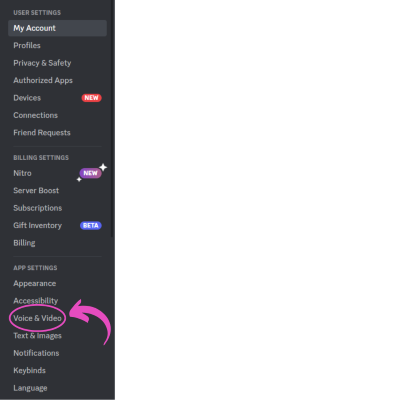
➡️ Setting Up Your Sound - Recommended Settings
It's time to get your audio set up. If you do not have stereo-mix or what-u-hear on your computer, you may need external hardware or software to trick your computer into thinking you have that feature.
- 1 - Select What-U-Hear or Stereo-Mix for your Input Device
- 2 - Ensure your correct output device is selected
- 3 - Adjust your input and output volume settings to what is comfortable. This may require a sound check when you're all finished.
- 4 - Select Voice Activity
- 5 - Disable Sensitivity (If it is toggled, green - click it to turn it off) and adjust your sensitivity to approx -90/-100 db.

- 6 - Make your settings match the following. These are recommended settings.

- Ensure Echo cancellation is OFF
- Noise Suppression needs to be NONE
- 7 - Scroll down until "Advanced Voice Activity" and match these recommended settings. (edited)

- 8 - Save your changes and sing your heart!
➡️ Now it's Time to Sing!
-
1 - Before entering the Karaoke Lounge, please Mute Your Microphone by ensuring it has a red slash through it.

-
2 - Now it's time to enter the Karaoke Lounge

-
3 - You should hear people singing, and once you click on the chat bubble
(see above How to Chat) you will be able to see the text!
-
4 - Request an admin add you to the list! You can view the list in the singing-rotation-list channel on the left
-
5 - When it is your turn, unmute your mic and sing your heart out!
-
6 - When you are finished singing, mute your mic and let the admins know if you have time for another round or would like to be removed from the list!
-
7 - If you're ready to stop listening/viewing cameras, simply hover over the video area and hit the disconnect button!

➡️ There Are More Tutorials On Discord!
We know there will be a learning curve but it is pretty simple - so don't stress. We are here to walk you through every step. There are more tutorials on discord that will help you customize/enhance your experience so what are you waiting for? Click on this Invite link now and let's start chatting!

