Recording-Support - SingSnap Original
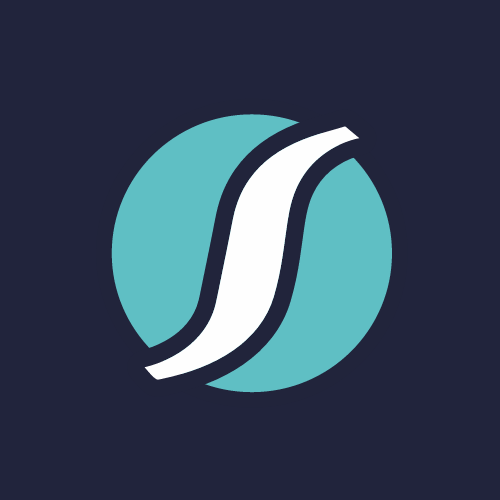
Recording-Support
Nov 02, 2011 09:43pm
Tutorial on how to use the New SingSnap Recorder.Please click on the PLAY button in the presentation below to watch the tutorial. * Always be sure that the recording bar line fills up completely before recording.Frequently asked questions and answers:-----------------------------------------* Can I use shortcut keys while recording? (Improved Recorder)Yes, once you have clicked on the recorder (to give "focus" to it) you can use your keyboard to control things. Here is a list of what you can do:Space bar = Play / Pause / Stop (if recording)z = Stop / Record. (period key) = Go to the mixer1, 2, 3 keys = Change to camera 1, 2 or 3q,w,e,r,t,y,u,i,o,p = Camera effectsWhen you get used to this, there is no better way to use the recorder when doing recordings, especially with video.Also, many people don't know this, but you can change cameras LIVE during a recording. With the shortcut keys you don't need to fiddle with a mouse. So, you can start your recording with "z", change from camera 1 and 2, say, for the chorus / verse, then hit the space bar to stop the recording, without touching the mouse!* What does the Lyrics Speed adjustment do? (Improved Recorder)The Lyrics Speed Adjustment will allow you to control how fast the lyrics are displayed. You can advance or retard the lyrics to better match the music and your singing style. This is especially helpful on faster songs when the lyrics are not being displayed fast enough.* What is Clipping Protection and what does it do? (Improved Recorder)To understand what Clipping Protection is you must first understand clipping. Essentially clipping is what we hear as distortion. When an amplifier (in this case your record volume) is overdriven it can produce sound outside the acceptable limits (ie distortion). For a more in depth explanation see the Wikipedia article Clipping (Audio).The Clipping Protection feature will automatically turn your record volume down when clipping is detected. This can greatly aid you in producing a crisp clear sound. In some instances, such as a song with very high and very low vocals, you may find the feature will turn your levels down too much. In these cases the feature can be turned off and on in the bottom right of the recorder. You may also find it helpful to set your record level higher and sing part of the song before recording. This will preset your record level to prevent noticeable level changes while recording.Do note that you may still experience clipping on your soundcard. If this is the case you may need to turn your mic level down in your computers sound settings.* Why can't I remix my recording after seven days? (Improved Recorder)When you mix or remix a recording our system blends your vocal track with the backing track. When you save the recording the mixed tracks are combined permanently and saved as one track.Our system stores your unmixed vocal track for seven days. After seven days the vocal track is deleted. At that point we no longer have your unmixed vocal track to mix with the backing track. This means the remix function will no longer be available and the mix can not be altered.* Why does my mic level drop when I un-check the Make Me Sound Better button? (Improved Recorder)The Make Me Sound Better (MMSB) button enhances your mic volume and adds compression to level out your vocals. When you un-check the MMSB button these effects are removed and your level will revert to the actual level that was recorded.* Why is my record level being turning down automatically? (Improved Recorder)If you have the Clipping Protection feature on it will automatically turn your record level down when clipping is detected. This feature can be toggled on and off in the bottom right corner of the recorder.
