Recording-Support - SingSnap Original
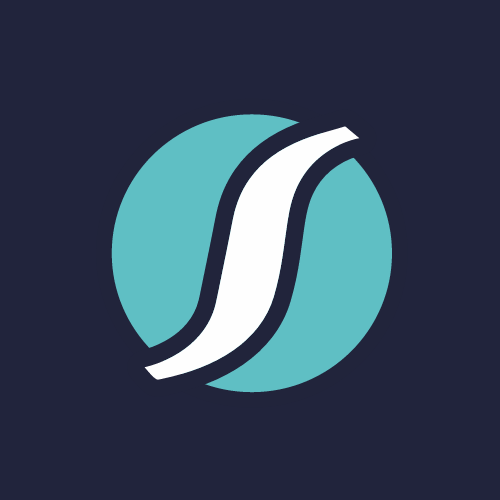
Recording-Support
Aug 31, 2011 07:08pm
Tutorial on how to hear yourself better using Windows XP. This is intended for gold members when recording using the stereo backing track. If recording in mono or using the "stereo mix" or "what-u-hear" functionality this procedure may not work because in those instances the "wave" or "wave out" functionality is more than a monitor - it actually controls the volume of the backing track or accompaniment recorded along with the vocals.The purpose of this tutorial is to demonstrate how to reduce the volume of the SingSnap track or accompaniment so you are able to hear yourself better.Please note: The capability to do this will only be available if the wave or wave out functions are available in the playback properties. This option is not available in Windows Vista or 7. The tutorial can be viewed either in the SingSnap player above or click play below for a larger video screen. The presentation text:-----------------------Hello and welcome to this tutorial on how to hear yourself better while recording using Windows XP.Let's begin.You'll see the SingSnap recording window and the Music Volume slider.Typically by moving the music slider downwards the music track or accompaniment volume will decrease.However, even when doing that it may be difficult to hear yourself because the music track or accompaniment is still too loud.To further reduce the volume of the music track or accompaniment, open up the Windows Playback Properties.To do that, double-click on the grey speaker icon near the system clock in the lower right corner of the screen.The playback properties window should now open up.If the grey speaker icon is not present, click on the START button in the lower left corner of the screen.Then go to settings, control panel and click on sounds and audio devices.Click on the Volume tab and then in the Device Volume section click on the Advanced button.The playback properties window should now open up.In the playback properties, click on options and make sure the advanced contols has a check mark next to it.If the check mark is not present, click on it so a check mark appears.Then click on properties.The properties box should appear and the circle next to "playback" should be filled in. If it isn't, click on the circle next to it to fill it in.From the drop down menu at the top of the box where it says Mixer Device, click on the downward indicator to select your sound card.You'll see all the volume controls in the bottom portion of the box below, make sure they are all checked and click OK.If you see an item called Wave or Wave Out, this is where you can adjust the background music so you can hear yourself better. Adjusting this will not affect the volume of the music track or accompaniment recorded. I'd highly recommend to remember where this was set at because you may want to restore it's original setting after recording.To adjust, click on the PLAY button in the SingSnap recorder to listen to the background track or accompaniment and while singing adjust the wave or wave out slider accordingly so you're able to hear yourself better. Then record.After recording and during the preview process, you may want to move the wave or wave out slider back to where it was or at the listening level you desire.Happy singing!
