Recording-Support - SingSnap Original
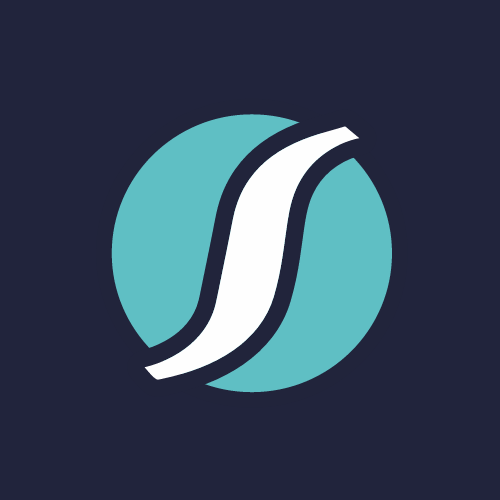
Recording-Support
Oct 26, 2011 08:47pm
Tutorial on how to hear yourself better using Windows Vista or Windows 7.This is intended for gold members when recording using the stereo backing track. If recording in mono or using the "stereo mix" or "what-u-hear" functionality this procedure may not work because in those instances this functionality is more than a monitor - it actually controls the volume of the backing track or accompaniment recorded along with the vocals.The purpose of this tutorial is to demonstrate how to increase the monitoring volume of your vocals so you hear yourself better.This option is not available in Windows XP or earlier versions of Windows.The tutorial can be viewed either in the SingSnap player above or for a larger video player click play below. The presentation text:-----------------------Hello and welcome to this tutorial on how to hear yourself better while recording using Windows Vista/7.Let's begin.You'll see the SingSnap recording window and the Music Volume slider.Typically by moving the music slider downwards the music track or accompaniment volume will decrease.However, even when doing that it still may be difficult to hear yourself.To increase the volume from your microphone or mixer without increasing the recording level from your microphone or mixer, open up the Windows Playback Devices.To do that, right-click on the white speaker icon near the system clock in the lower right corner of the screen and left-click on "playback devices".The sound - playback devices window should now open up.If the white speaker icon is not present, click on the Windows START button in the lower left corner of the screen. Then open the control panel, click on "Hardware and Sound" then click on "Manage Audio Devices". The sound -playback devices window should now open up. The control panel window may now be closed.Click on the speakers being used and click on the properties button.The speaker properties window should now open up.In the speaker properties, click on the levels tab.If you see the microphone or line in listed, this is where you can adjust your microphone or mixer monitoring so you can hear yourself better. Adjusting this will not affect the volume of the music track or accompaniment recorded.To adjust, while listening to the SingSnap background track or accompaniment and while singing adjust the microphone or line in slider accordingly so you're able to hear yourself better. Then record.Happy singing!
