The Community Songbook allows you to add and share backing tracks with the community to sing and record. With the upload tool, you can select a backing track file, add and sync lyrics to the music, and share your track with the world!
How To Upload
- Click on the Upload tab at the top of the site.
- To start a new upload click on the Upload New Song button.
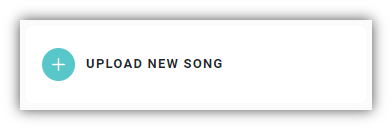
- Click on the Select A Music File button and choose your desired music file.
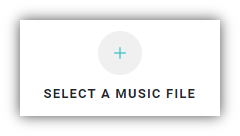
- Click the I Agree with Terms & Conditions option, review, and confirm you agree.
- Click on the Next button to proceed.
- Add the song title, artist/band name, release year, genre, and a cover image if desired then click Next to proceed.
- Add your lyrics to the text area on the left and you'll see them previewed on the right. When adding lyrics try to break them up so each line ends naturally with the flow of music. This may take some practice but results in a better quality upload.
- After you have your lyrics all set click on the Done button below the lyrics.
- If your track is a duet toggle the Duet option on from the right side of the page. Mark each line of the song accordingly as Singer 1, Singer 2, or Together.
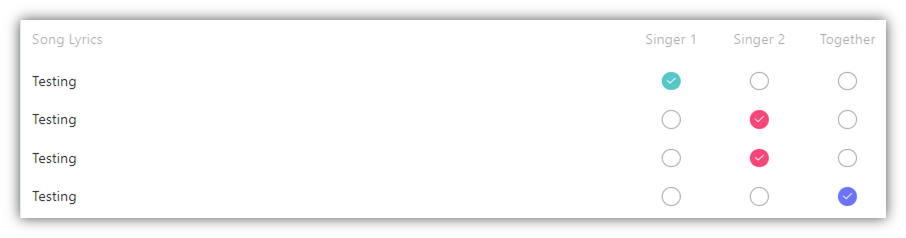
- After adding lyrics and duet parts (if applicable) click on the Next button to proceed.
- To begin syncing the lyrics to the music click on the Play button. As each line starts tap the Spacebar on your keyboard. Try to tap the Spacebar exactly when the line starts. This can take some practice. If needed you can click on the X button for the timing and re-play the song to sync the line(s) again by tapping the Spacebar.
- Once you're happy with the lyrics sync you can click on the final Save & Upload button.
Editing or Deleting
If needed you can edit or delete uploads for 72 hours. To do that click on the Upload tab and then on the three dot menu for the song you want to edit/delete.
